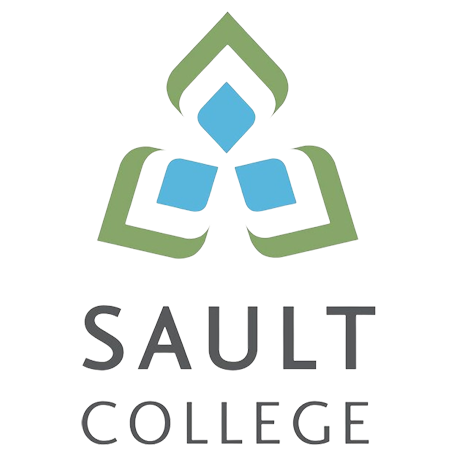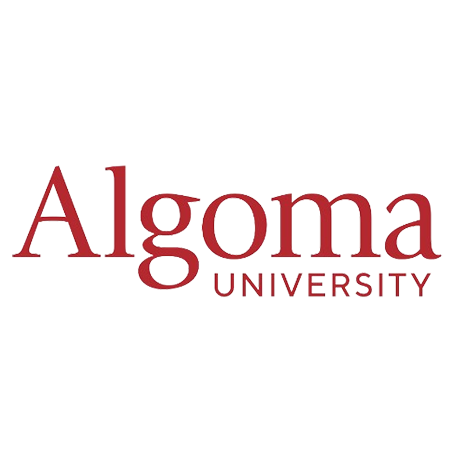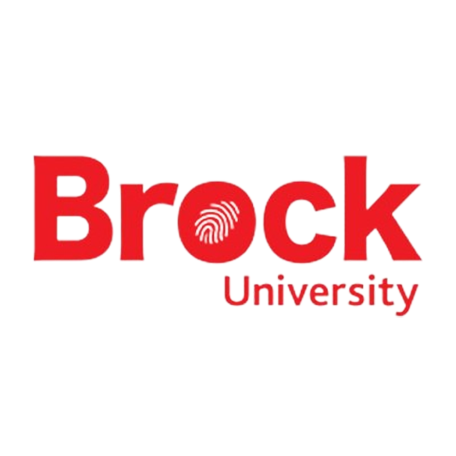Contact North is a web conferencing site that allows you to participate in live online classroom lectures from home over the internet. Classes are delivered here by your instructors. You must download and install Adobe Connect software to participate in virtual classes.
Note: Students without internet access may have the option to join by telephone audio-conference upon request.






How it Works
Follow the link below to access this portal and check it regularly for updates.
LOGIN: firstname.lastname@oshki.ca
24/7 Technical support: 1-888-850-4628
FAQ
Need some help with Contact North’s Virtual Classroom? Here are some answers to common questions and tools to get you started.
Download the Contact North Participant Checklist
Download the Contact North eClasses Walkthrough
Download the Contact North eClasses Participant Card
Can I participate from a Contact North Access Centre?
Yes. It is important that you notify Oshki-Wenjack that you intend to participate from a Contact North Access Centre. Oshki-Wenjack will then book your seating arrangements with Contact North to ensure that you have a workstation available for your use at the designated date(s) and time(s).
Note: Once your seat is booked it is your responsibility to notify Contact North if you cannot attend.
What happens if I lose or break my headset?
You are responsible for replacing a lost, damaged, or stolen headset at your own expense. An inexpensive headset can be purchased at most retail stores for about $20. If you cannot purchase a headset in your home community Oshki-Wenjack will sell you a new unit. If you suspect your headset is faulty due to workmanship please return it to Oshki-Wenjack for repair or a replacement unit.
I can't hear my instructor, or the audio breaks up.
If you can’t hear your instructor:
- Check that the volume control knob located on your headset’s cable length is turned on all the way to the left (max volume).
- Test your headphones by plugging the headphone plug into an MP3 player or similar audio device:
- cell phone or PDA
- iPod player
- gaming console
- television
- stereo/radio receiver
If you cannot hear any audio then most likely the headphones are at fault.
- Check that the Windows volume control is turned on. On your computer click the speaker icon located on your Windows taskbar (bottom right-hand corner) to ensure that it is not muted or turned on low.
- Check that the Windows sound management software is correctly configured. Some computers monitor the headphone and microphone jacks – when you plug-in a headphone or microphone device into your computer the computer will detect it and will ask you to confirm the correct hardware being used.
If the audio breaks up or buzzes:
- Check that your microphone is working correctly. Test it (record yourself) using an MP3 player or similar device:
- stereo receiver
- karaoke machine
- home theatre
- You might need a 3.5 mm female to 1/4″ male headphone adapter to test your headset’s microphone on audio equipment:
- Some laptops or tablets operating on battery power will cause interference on the microphone line resulting in a buzzing sound when trying to speak into the microphone (the listeners will hear it). Try switching to using the laptop’s power adapter. If still unsuccessful, you should try using a desktop computer instead.
- Highly magnetic devices such as speakers will cause noise/echo on the microphone line (the microphone cable acts as an antenna). Try moving away from such devices.
- Check your network status indicator located at the bottom right-hand corner of the Adobe Connect interface. A low indicator will indicate a poor/slow Internet connection resulting in audio breakup.
- Switch to text chat if you cannot resolve the issue.
What happens if I cannot access a computer with internet?
Oshki-Wenjack is delivering all Fall 2020 classes completely online so all students will require a computer with internet access in order to fully participate. If your community looses their internet connectivity you can still join your Adobe Connect classes by telephone audio-conference and listen to the class. Contact your Program Coordinator in advance to get set up.
What if I can't install Adobe Connect or if I have a Chromebook?
Instead of using the regular Adobe Connect application, you can use Adobe Connect directly in your browser if you follow these steps:
- Ensure that Flash is enabled in your browser by following the instructions given at this page.
- In Contact North, click the “Attend” button but instead of opening Adobe Connect, click “Cancel” on the popup.
- Press “join with classic view” under the blue “Download Adobe Connect Application” button.
- Allow access to microphone and webcam.